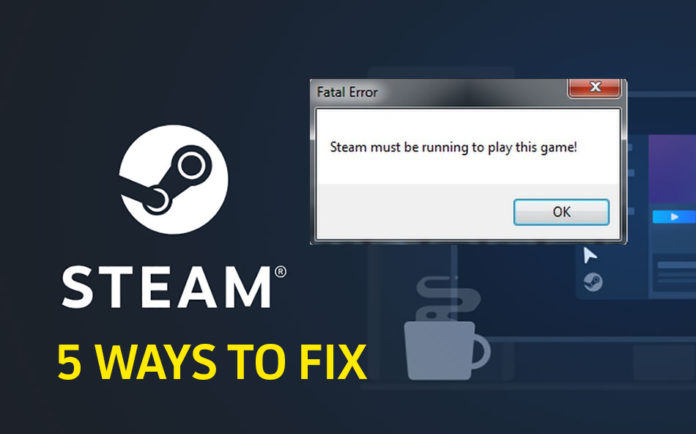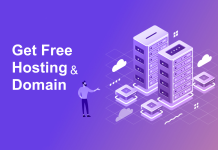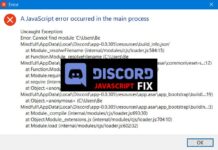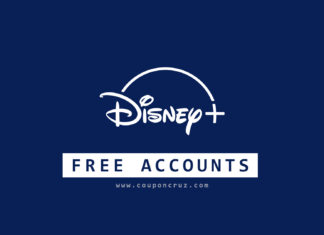Fatal Error “Steam must be running to play this game“, many Windows users are facing this issue on Steam while try to launch the games. Here I will provide the best 5 ways to fix steam must be running to play this game error.

If you happen to buy a game on Steam and seeing this error would be a nightmare. There could be various reasons behind this error, but surprisingly this error can be fixed easily in several ways. Let’s dive right into fixing this issue.
What’s causing this error?
There are several reasons that can cause this fatal error like,
- Steam may not properly installed or be missing from the computer
- Corrupted or missing game files
- Corrupted steam installation
- Foreign files or malware present in the game directory
- Crack file not placed properly (only applicable for cracked games)
5 Ways to Fix Steam Must be Running to Play this Game Error
In this article, I have gathered the list of working ways to fix steam must be running to play this game error to make sure you can play the game you want without any troubles. If one method doesn’t work for you, try another method until you fix this error.
For Cracked PC Games try the last method (5th Method) and it will fix the errors.
1. Log out & launch from Admin Steam
This is the most effective method that leads you to fix the Steam must be running to play this game error. By simply logging out and relaunching the Steam with administrator rights can get your game working and fine.
- Open Steam, click on your account found on the top right corner to pull drop-down menu.
- Now from the menu select Log out of the account. (this will log out from the steam)
- Close Steam, on the taskbar click, show hidden icons and right-click the Steam icon to click exit.
- Right-click the Steam short on your desktop or locate the Steam.exe in the installation folder and select Properties -> Compatibility from there select Run this program as administrator and hit Apply.
- Open Steam and it will ask you for the administrator permission, just click ok and login to your account.
- Once logged in try launching the game from the Steam interface instead of double-clicking the shortcut on your desktop. For that, select the game from the Library screen and hit the Play button.
- That’s it now you can play the game you want without having any errors.
Also Read: How to Fix Steam Client Bootstrapper is Not Responding
2. Update or Reinstall Steam
Sometimes Steam does have some problems as every other app does, that’s why the developers always trying to fix the issue by releasing the updated version of the application.
Many digital licensed pc games require Steam to verify the purchase and allows you to connect online community for that particular game, that’s why you need to install Steam on your computer if you haven’t already.
To Install Steam
- Just go to this link and click on Install Steam button, it will download the SteamSetup file.
- Once the executable is downloaded, open it and follow the on-screen prompts to install the Steam client on your computer.
- Choose the language.
- Choose the destination folder and hit install.
- It will take some time to install depending on your Internet connection (It will not take too long)
- After installation is done simply restart your computer.
To Update Steam
- Open Steam and login with your account if you don’t.
- Click the Steam title on the top left corner and select Steam -> Check for Steam Clients updates.
- It will check for the newer version of the Steam & if found just follow the on-screen installation it provides.
- After updating just restart your computer and open Steam again.
You can also uninstall Steam and install it again and try if the error still persists.
3. Verify Integrity of Game Files
Verifying the integrity of game files will be the effective way to fix the Steam must be running error, since many users found this method to be useful.
If Steam client discovers that the game’s folder or file is missing it will result in giving you an error. Also, this happens often when you try to update the game. To solve this all you need to do is to verify the integrity of the game files so that it will recheck every file and if any corrupt or foreign files found Steam automatically downloads that particular file.
To verify the integrity of game files
- Open Steam, go to the library tab.
- Right-click the game that is causing the problem and click Properties.
- Select the Local Files tab, inside that you will find the option for Verify Integrity of Game Files, just click on that and Steam will do the magic for you.
- It will take some time depending on the game, just stay calm until it’s done. After everything is done you can play the favorite game you want without any errors.
Still not working? Simply uninstall and reinstall the whole game if you have enough bandwidth.
4. Try Steam Client Beta
Not many people know that Steam has a beta version, in the Steam client beta you will have the chance to try the latest features before the release. And for some reason, this might solve the Steam must be running to play this game error since that error may be patched in this version.
To join the Steam client beta
- With Steam running, click on Steam in the upper left corner, then choose the Settings menu. (Preferences on Mac)
- On the Account tab under Beta Participation click the Change button.
- Select the Steam Beta Update from the drop-down list and click OK.
- You will be prompted to restart Steam, just select the Restart Steam button.
5. For Cracked Games (Skidrow, CODEX, CPY)
People who don’t like to waste money on computer games or does not care about online services that games offer, then they will go for the cracked games. Because cracked games are literally free to play and do not require any subscriptions.
Steam games are meant to be played only via Steam services, but some popular game crackers like Skidrow & Codex have created their own way of bypassing the Steam require service.
If you face the steam must be running to play this game error after installing a cracked game, then follow the steps below.
- First, disconnect the internet from the computer.
- Go to the game setup folder. (in my case it’s Hitman Absolution)
- In there you will find the folder called “SKIDROW” or “CODEX” or similar, just open that folder.
- Now copy all the files from SKIDROW folder and paste it in the game installation folder (where the game is installed)
- The folder must contain (steam_api.dll & Steamclient.dll)
- After copying the crack files to the game folder, just double click the game and you’re good to go.
Some cracked games require the latest crack in order to work properly, hence be sure to download the latest crack file if the crack that came with the game doesn’t work.
Final Thoughts
I hope that you have solved the issue “Steam must be running to play this game” error by using any one or more above methods. Different methods fix the error in a different scenario, hence be sure to check them all before you go anywhere else. Here are the 5 Ways to Fix Steam Must be Running to Play this Game Error.